These preferences allow the user to customize the erasure certificates with company specific information, technician information, and additional certificate options.
Figure: Certificate Options
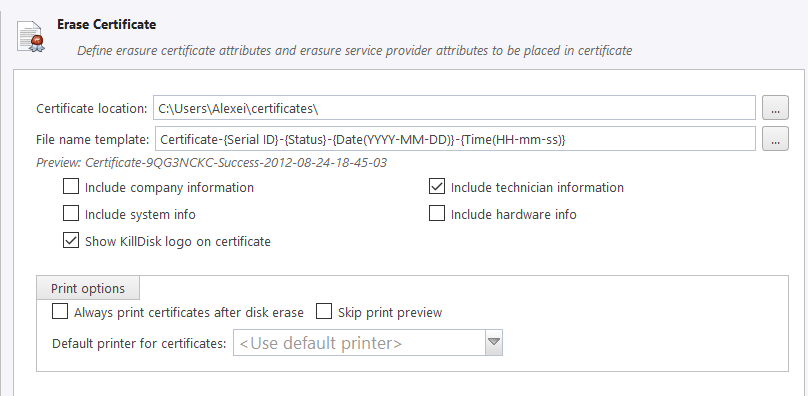
- Certificate location
- Use this option to save erase certificate as file in PDF format to selected location.
- File name template
- Here you may specify the name template for the erase certificate. To see additional file name tags available, see the File name tags section in the Appendix.
- Include company information
- Use this option to include all company's information (see section below)
- Include technician information
- Use this option to include all technician's information (see section below)
- Include system info
- Ensures that the Operating System-specific information is saved, such as:
- Operating system
- Kernel version
- Architecture
- Include hardware info
- Ensures that the Chassis-specific information is saved, such as:
- Motherboard manufacturer
- Motherboard description
- Number of processors
- Show KillDisk logo on certificate
- Displays "Erased by Active@ KillDisk" logo in the certificate at top-right corner
Print Options
- Always print certificate after disk erase
- Prints erase certificate after erase completion automatically
- Skip print preview
- Prints erase certificate skipping certificate preview step
- Default printer
- Select a default printer for printing erase certificates
Company information
This section allows for the user to customize company features like:
- Licensed to
- Business name
- Location
- Phone
- Disclaimer
- Signature field for a company supervisor (optional)
Additionally, custom logos can be added by clicking Set and selecting an logo through the file explorer. The logo will be previewed in the Company logo space above. Most image formats are supported: JPEG, TIFF, BMP, PNG, etc.
Tip: It is recommended for better results to use company logo with resolution
suitable for printing (300dpi) with a side not exceeding 300px.
Technician Information
This section allows for the user to customize technician information:
- Operator name
- Comments
- Signature field for a technician (operator)