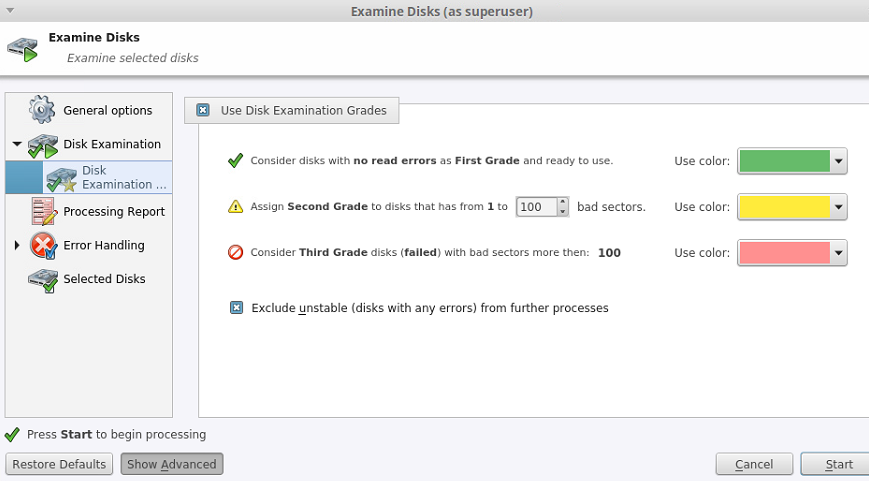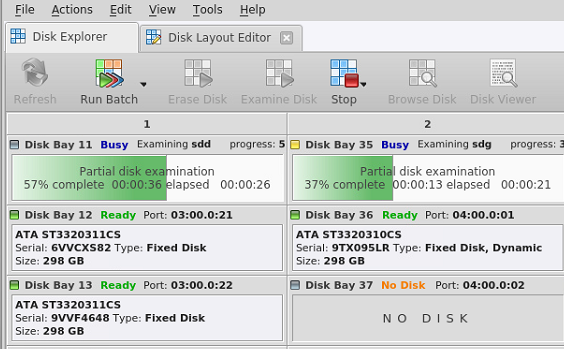The disk examination feature is designed to scan the physical integrity of the disks selected for this operation. Disk Examine step can be the preliminary step to Disk Erase, Disk Wipe and Disk Clone procedures.
To examine disks:
When erasing completes you can review results for the processed disks.