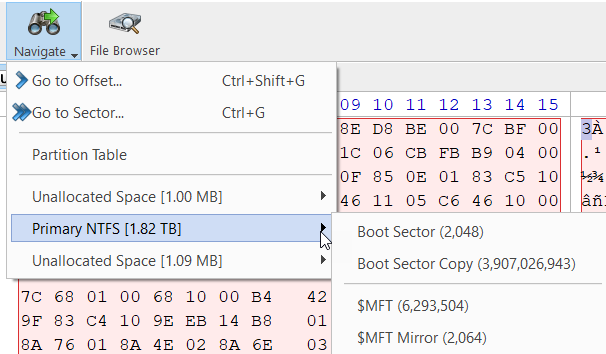KillDisk's Disk Viewer allows users to view the contents of connected drives on a sector's level in a hexadecimal view. To launch it, select a disk to be inspected and click Browse Disk toolbar button.
Figure: Disk Viewer with the MBR Template
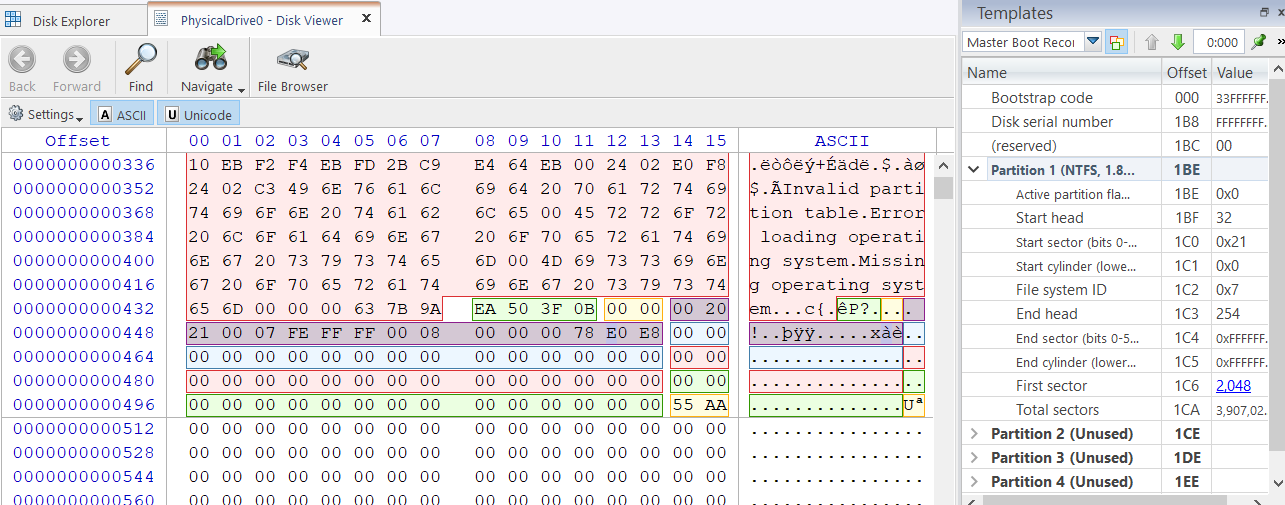
To make it easier to navigate the Hex Editor view, KillDisk also offers a list of templates to help display the organization of the sectors on the disk by colored sections. The above uses the MBR template, below is a template for NTFS file system boot sector.
Figure: NTFS Boot Sector Template
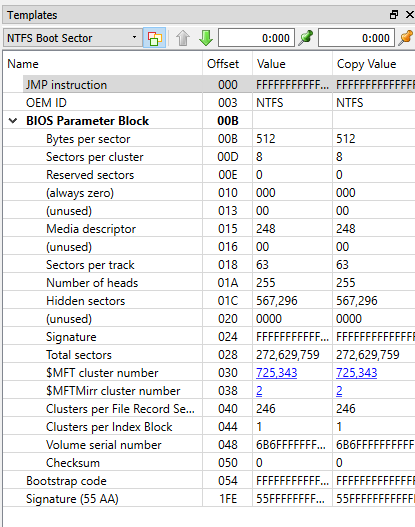
Figure: Disk Viewer Templates
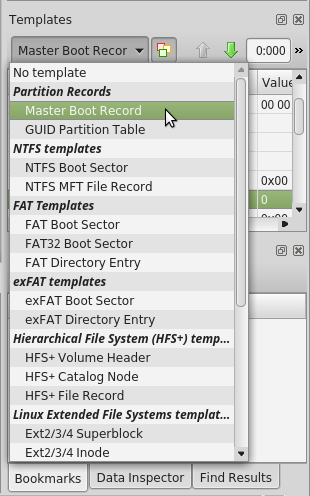
The Disk Viewer also includes a Find feature, for locating specific data in the low-level disk view
- Find what
- Input the characters you are searching for in ANSI, Hex or Unicode
- Search Direction
- If you have an idea of where the data may be located, specify where to search
- Not
- Search for characters that do not correspond to the Find what parameter
- Ignore case
- Disables case-sensitivity in the search
- Use
- Select between Regular Expressions and Wildcards
- Per block search
- To speed up the search process, if you are familiar with the position of the data in the data block, you may specify a search with an offset or beginning of the object
Figure: Finding Data
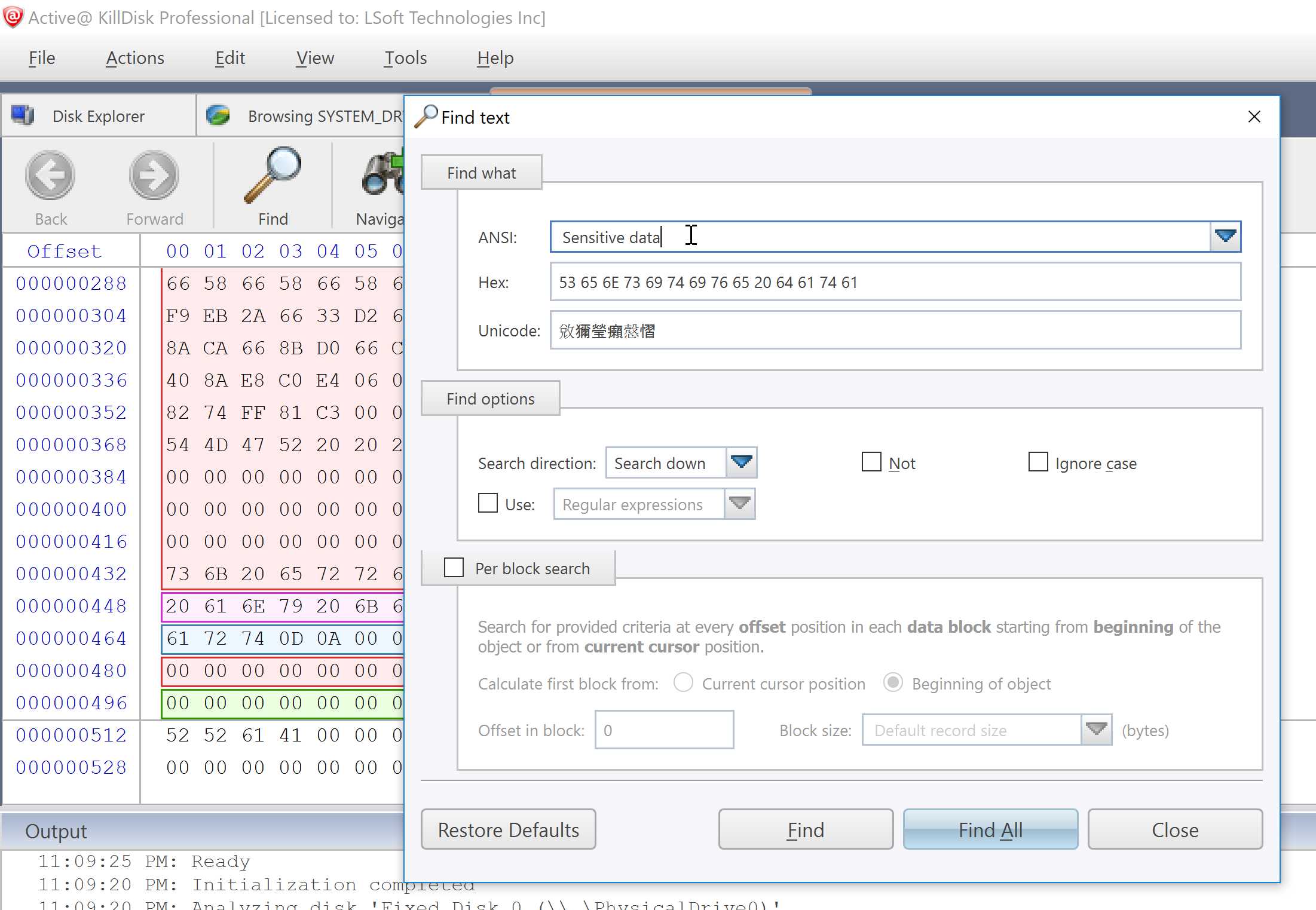
Disk Viewer's Navigate feature, located on toolbar allows:
- Go to Offset
- Jumps to the particular offset that needs to be entered manually in a decimal or hexadecimal form
- Go to Sector
- Jumps to the particular sector or cluster on the disk
- Partition Table
- Jumps to the sector where partition table is located, for example to the first sector on MBR disks
- Partition Table
- Jumps to the sector where partition table is located, for example to the first sector on MBR disks
- Particular Partition
- Lists all partitions and allows to jump to the boot sectors, to the beginning and to the end of any available partition.
Figure: Disk Viewer Navigation Options