The General Settings allow the user to configure general application settings, as well as the visual aspects of the application.
General Settings
These are configurable options pertaining to the applications functionality.
Device control layout
These settings controls disk bay layout behavior in main Disk Explorer
- Default Serial Number detection method
- Select how KillDisk retrieves the disk serial number by default. Valies are: SMART, IOControl & WMI
- Local devices initialization
- Select which types of devices appear in KillDisk by default: Fixed disks, Removable disks, CD/DVD/BD and Floppies
- Computer ID
- Configure how the KillDisk workstation is identified in logs & reports. Values are: None, BIOS Serial Number, Motherboard Serial Number
Application log file settings
These settings apply to the log file automatically generated by the application. Not to be confused with the erasure report or certificate. All operations performed in a KillDisk session will be saved in this log.
- Log file location
- Allows the user to specify where the application log file is saved. By default, this is set to KillDisk's location directory
- Application log detail
- Manipulate the amount of detail included in the logs. Values are: Minimum and Maximum
- Initialize application log when application starts
- This setting configures whether KillDisk generates a new log file for every session (erasing the log of the previous session), or appends new sessions to one log file. Moreover, logs can be placed to the files being named using naming pattern specified here
Environment
These are configurable options pertaining to the applications user interface and user experience.
- Application style
- Configures the color scheme used in the application. Values are : None, Silver, Olive and Blue
- Toolbar style
- Configures how icons are shown in the toolbar (shown below)
Figure: Small icons no text
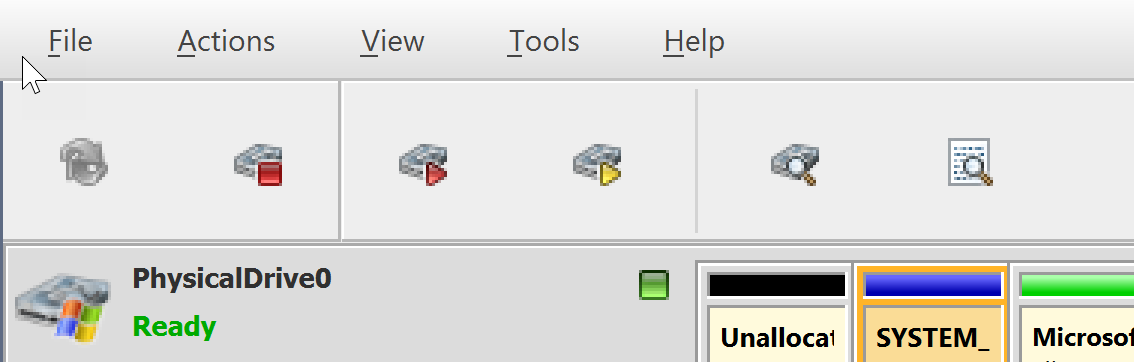
Figure: Large icons no text
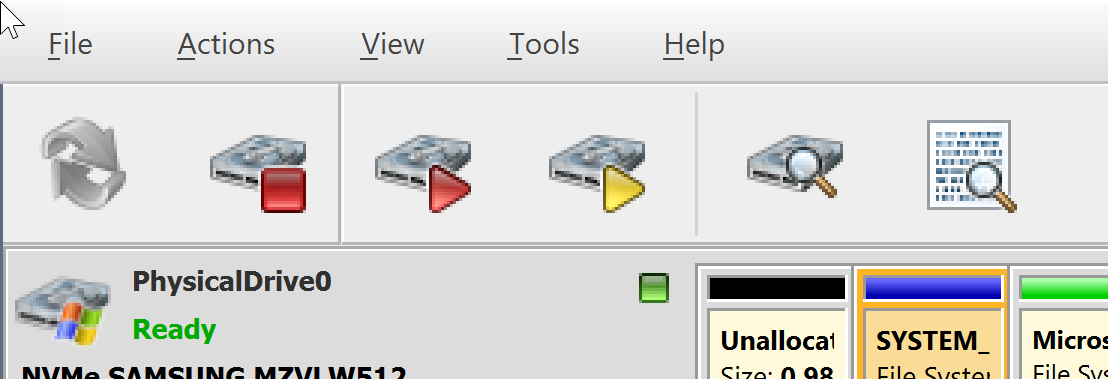
Figure: Large icons with text
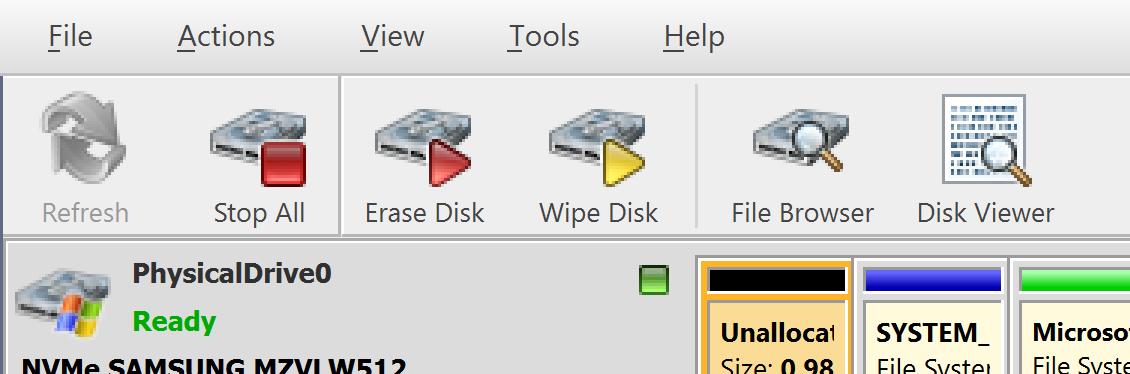
- Default help source
- If available, user can select help documentation source to be addressed when requested. Values are: PDF, CHM and Online web help
- Use sound effects on errors and notifications
- Toggles sound tones being used for notifying the user of the completion of a task, errors and notification during an operation
- Show notification dialog after process complete
- Process complete dialog will be shown at the end of single or multiple disk processing, letting user print certificate, erase labels etc.
Action Triggers
Configure actions performed while application is running
- Automatically check for software updates
- If this option set, application will check for a new updates during every start
- Action after all processes complete
- Select either None, Hibernate,
Shutdown or Restart system
after all processes have been finished CAUTION:You will have 30 seconds to abort system hibernation, restart or shutdown.
- Export erase certificates and application log to all detected removable media
- Any attached USB's will have the certificates and logs written to them upon completion