These preferences help you globally adjust label settings for the KillDisk system. These labels may be configured to any printer, page or label type using KillDisk's highly customizable labels features.
Figure: Label Options
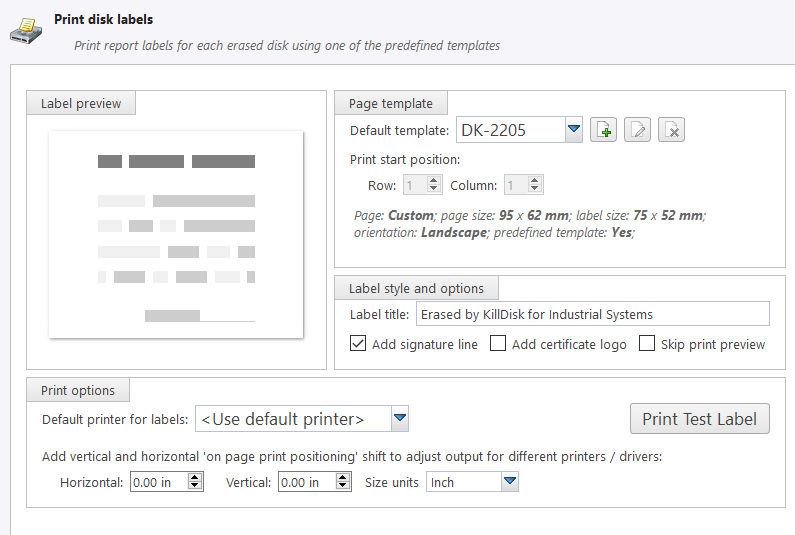
Label preview
Displays a preview of one label, given the current inputted settings. Refreshes as adjustments are made to the settings.
Page template
The print label dialog gives you access to a number of predefined standard templates and any custom templates you may create. These
template may be easily selected without opening any additional dialogs and the details of the selected template will be displayed
below the selection box. If your specific labels differ from any of the templates available, the  button allows you to create a custom template with your own
specifications. Additionally, the
button allows you to create a custom template with your own
specifications. Additionally, the  button allows you to modify an
existing template and the
button allows you to modify an
existing template and the  button deletes the selected
template.
button deletes the selected
template.
Creating a new template
Upon clicking the  button, the following template editor window
will appear. Descriptions of the template editor options are listed below.
button, the following template editor window
will appear. Descriptions of the template editor options are listed below.
- Template Title
- Here you may create a custom title for your template. This is the name that will reference this template when selecting it in the Print Label dialog.
- Page
- Here you may specify the dimensions of the page used to print the labels. This may be selected from the list of standard sizes, or defined using exact measurements.
- Page margins
- Here, page margins are defined for the top, bottom, left and right sides of the page.
- Label Layout
- These settings define how the labels appear on the page. You may define the spacing in between labels on the page and the dimensions of the label grid. Once you've put in the proper measurements, KillDisk will take care of the formatting.
- Size units
- The units of measurement may be manipulated between millimeters, inches, pixels and points. If a value in entered in one measurement and the unit size is changed, the appropriate conversion will take place.
Print Start Position
The print start position section of the dialogue allows you to select what label on the page the labels start printing from. As you use labels, the labels won't always start from the 1x1 position, so you can adjust this setting accordingly.
Label Style and options
These option allow you to change the styling on the labels with the following options:
- Label title
- Allows you to set a title to be printed in bold at the top of the labels. This can be company name, batch name or any other descriptors you may consider useful to identify the operation
- Add signature line
- Toggling this on places a line at the bottom of the label for the technician to sign off on upon completion of the wipe
- Add certificate logo
- Includes the logo used in the certificate as a watermark background of the label
- Skip print preview
- Disable in-build system print preview dialog and print labels immediately when requested.
Print options
Define options for erase label printing, including special label printers line Brother QL-570 and others:
- Default printer
- Select printer to be used exclusively to print erase labels from the list of installed printers
- Print output adjustments
- The print output adjustments section of the dialogue allows you to vertically or horizontally displace the position measured in specific units of the print to adjust to different printers.
Print test label command will let you print erase label sample to verify your settings and selected layout attributes.