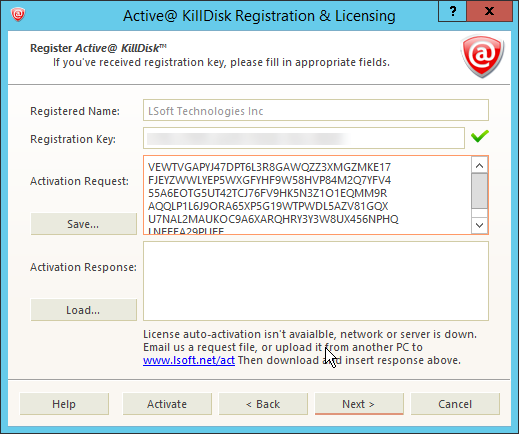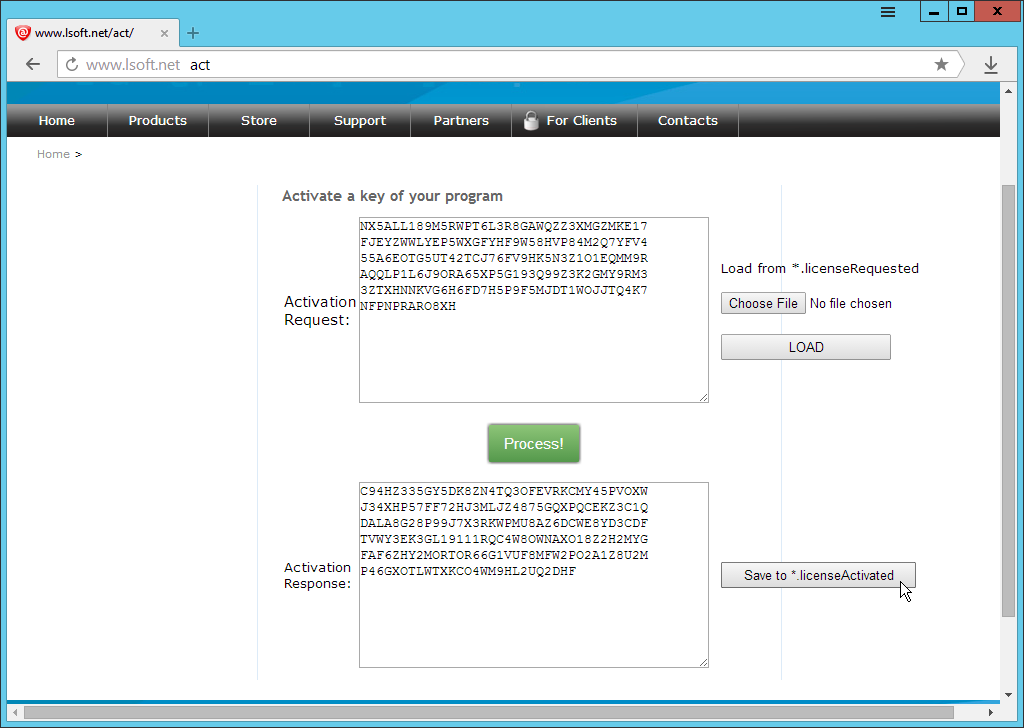For this method of activation, you need any computer with a web browser and active
internet connection and a USB. Use this method only if the computer you are
activating does not have internet access.
In some cases, such as security or lack of access, you may not have access to an
internet connection on the machine you wish to install the software on. For offline
activation:
-
Select Register or Upgrade Software in the initial
Registration & Licensing dialog launched on application start up, or click
Registration… from the Help menu to access it from
the application.
-
Select the Register or Upgrade Software radio
button
-
Read the license agreement and activate the check box to agree to the terms of
the license
-
Click Next to proceed with the registration
-
Copy & Paste your 30-digit registration key into the
Registration Key: field. The Activation Request and
Activation Response boxes will appear
Figure: Offline activation boxes appearing
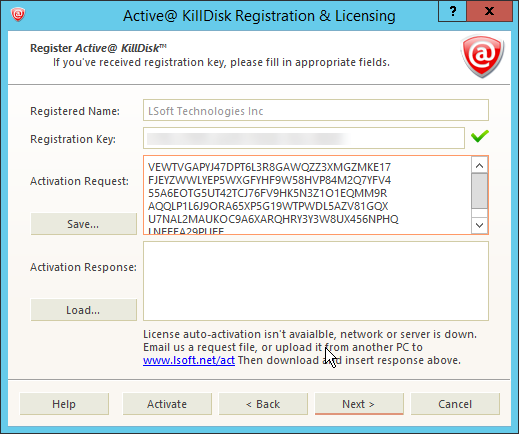
-
Click Save... to generate a registration request file.
Copy this file to a USB.
-
Bring the USB to a computer with an active internet connection
-
Open the web browser and navigate to lsoft.net/act
-
Import the request file using the Choose File button and
click Load
-
Click Process! to generate the Activation Response
-
Save the response to your USB by clicking Save to
*.licenseActivated
Figure: Generating an offline activation
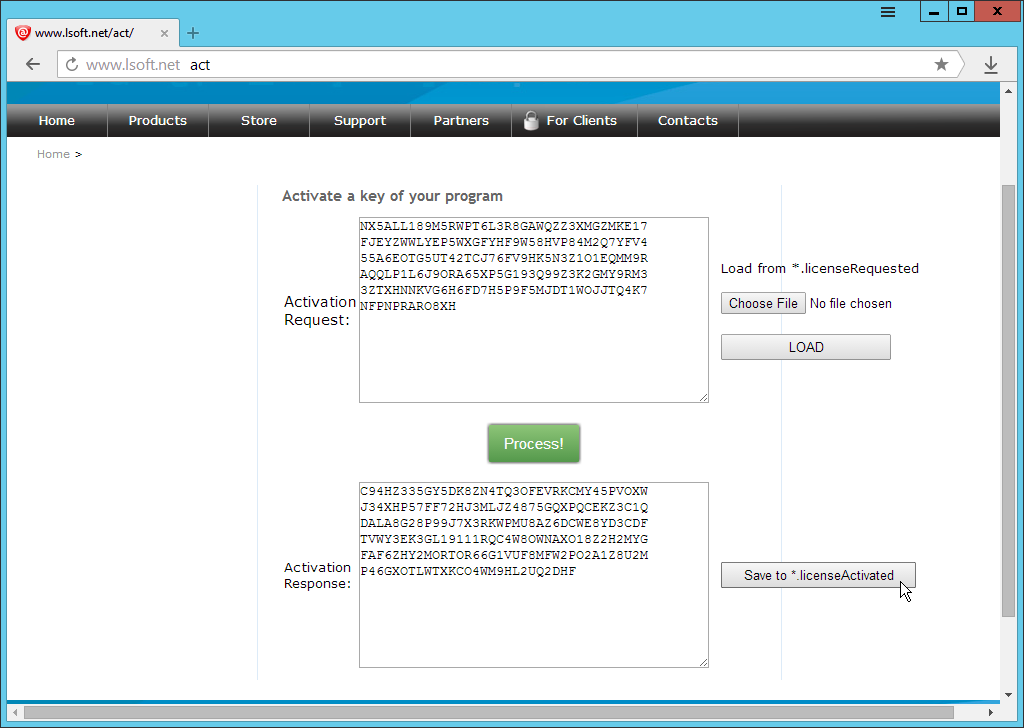
-
Bring the USB to the machine with KillDisk installed
-
Import the activation response in the registration window and click
Activate
You have now activated the software on your offline machine.