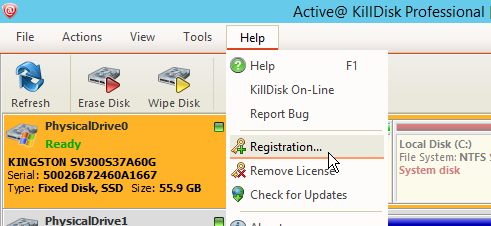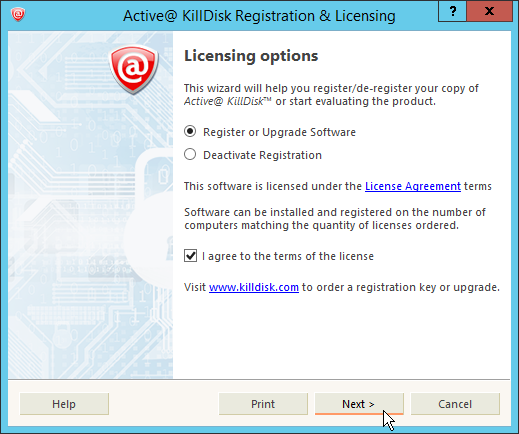For this task you require an active internet connection on the machine you wish to
register the product on.
After installation, Active@ KillDisk still starts as FREE version (unregistered), you need to register it first to have all professional features activated. To register the software with an active internet connection:
You now have access to the full features of the application.
Note: If your
registration key is too long, you are using the key for an earlier version. Ensure
you update to the latest version by making sure your support and updates are active
and use the key to this latest version. This can be done through your client
profile.
Note: You can also load registration information from a text file,
(either INI or TXT type) where the first line is the name and second line is the
key.