To show detailed information about any subject of an application, such as disk, partition, volume, file etc., KillDisk uses information views. When open, they follow selected changes and show information about the selected item automatically.
Property view
To show property view for selected item do one of the following:
- Click
- Click F4 keyboard short cut or
- Use context menu command Properties for the same effect
Figure: Property view example
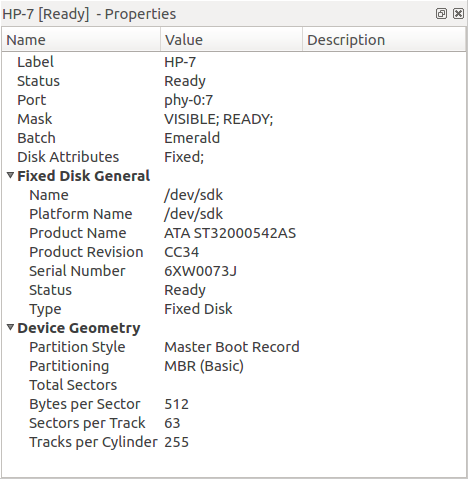
Besides only displaying valuable data, they also allow you to copy that information onto a clipboard by using context menu commands.
- Copy Value
- Copy only value of selected field in the information view.
- Copy Field
- Copy formatted name and value field pair.
- Copy All
- Copy all information as formatted set of name and value pairs.
Figure: Example of Copied Information
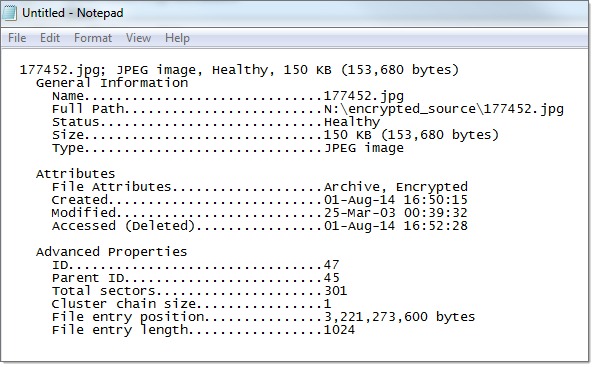
S.M.A.R.T. Information
This is another information view, displaying SMART (Self-Monitoring, Analysis and Reporting Technology) data of the selected hard drive, if the device supports it. To show this view:
- Click
- Use context menu command SMART Info for the same effect
Figure: SMART information for physical device example
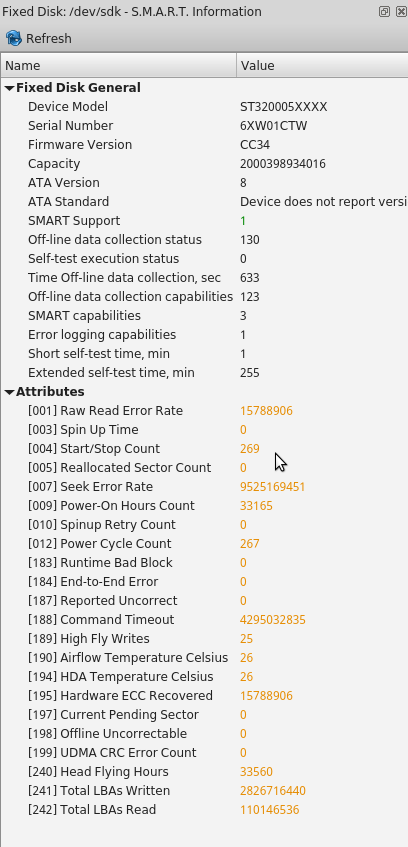
SMART data can be used to diagnose disks by showing important information such as Power-on Hours, Reallocated Sectors and Current Pending Sectors