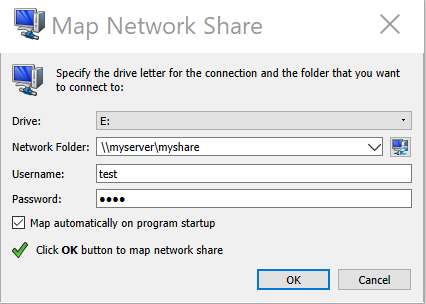Mapping Network Shares is very useful, especially when booting from a boot disk and running the application in batch mode. It guarantees a specific drive letter to save logs and certificates to, as well as provides a central location for erase reports to be stored.
To map a network share: