In all previous examples in this chapter, the process has erased data or wiped data from a physical drive. Using a similar method, you can erase or wipe logical disks and partitions, and even "Unallocated" areas where partitions used to exist and the area was damaged, or the area is not visible by the current operating system.
To erase data from a logical drive, open the DOS Interactive Mode screen and follow the steps below.
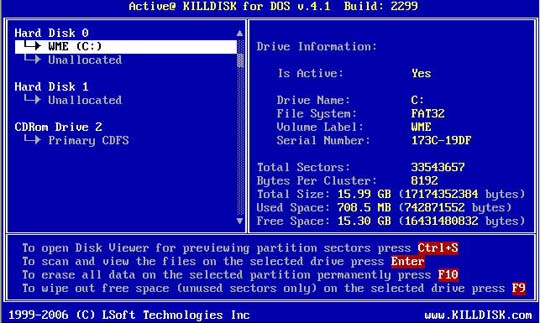
To wipe data from a logical drive, open the DOS Interactive Mode screen and follow the steps below.
After operation is completed successfully, information on how drives have been erased or wiped is displayed. An example of an erase session is displayed below.
------------- Erase Session -----------------------
Active@ KillDisk started at: Thu Feb 20 11:56:51 2011
Target: Hard Disk 1
Erase method: US DoD 5220.22-M Passes:3
Verification:40% (completed successfully)
Time taken: 00:01:26
Total number of erased device(s), partition(s): 1
If the process encountered errors, for example from bad clusters, a summary of errors is presented in this report. Use the keyboard arrow keys to scroll through the report.
To save the log file, press [F2]. Details of this report are saved to a log file located in the USB / floppy from which you started Active@ KillDisk.
|
This document is available in PDF format,
|