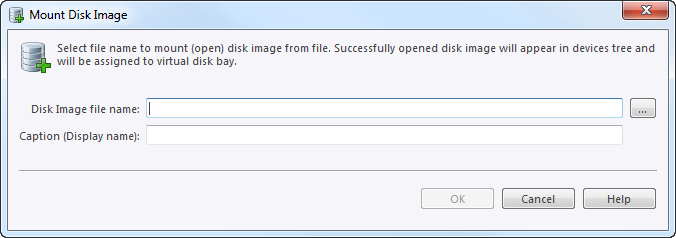To use file as a source of write a physical copy of file contents to one or several disks
If disk image opens successfully then disk image node appears in Disk Explorer view and will be available as clone source in Disk Clone Options tab and in drop-down list of clone sources in task dialog.