In addition to securely erasing hard drives, KillDisk also allows you to write an image or copy a Master Disk to newly erased hard drives with its' cloning feature.
To clone a disk or image to a disk after the erase procedure is completed, navigate to the Disk Clone tab when you edit existing or create a new Batch, and check the Use Disk Clone box, as shown below.
Figure: Disk Clone
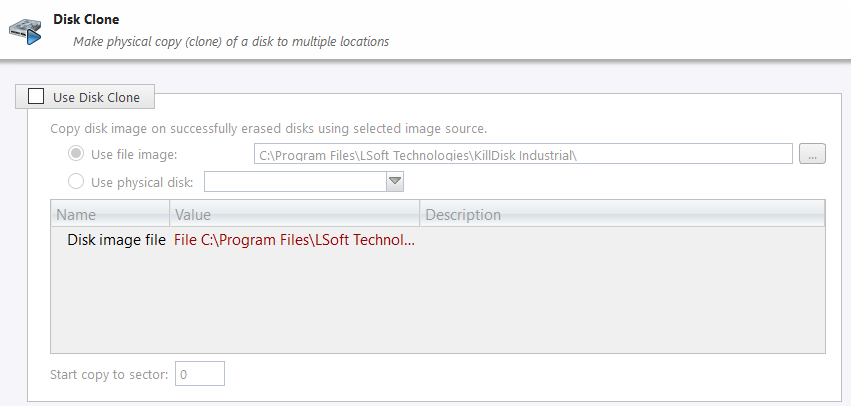
An existing disk image, or physical hard drive can be used as the Master Copy to be cloned to the newly erased drive. For additional preferences and configuration see Disk Clone Options.
To configure a source image/disk for Disk Clone operation:
- Navigate to the Disk Clone tab in the Batch settings, and check the Use Disk Clone checkbox
- Select the disk image source from either image file or physical disk.
- Specify which sector to start the copy to. If unsure, leave as '0'.
Disk cloning is now configured so that when an Erase operation has completed, the
source image/disk will be cloned to the newly erased drive.